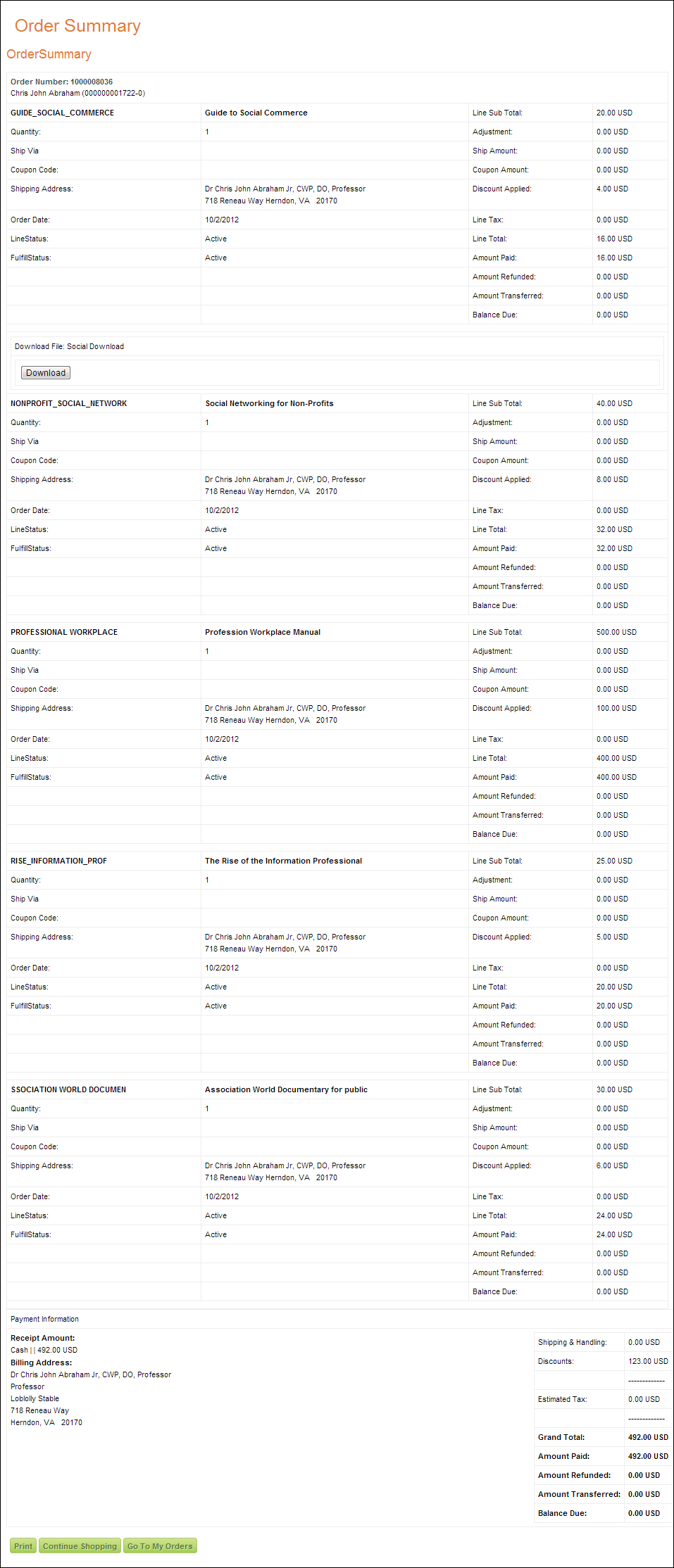The Digital Content Access control does not require any additional back office configurations. All data displayed in this control is based off your constituent's information.
The Digital Content Access control does not require any additional back office configurations. All data displayed in this control is based off your constituent's information.
The Digital Content Access control displays all downloads purchased by a constituent. Only "Active" orders will display in this control. "Proforma" and "Cancelled" orders will not display. See Configuring the Web Settings for the Digital Content Access Control for more information on how to drop this control onto a page on your e-Business website.
 The Digital Content Access control does not require any additional back office configurations. All data displayed in this control is based off your constituent's information.
The Digital Content Access control does not require any additional back office configurations. All data displayed in this control is based off your constituent's information.
In order to support file upload/download for the Digital Content Access control, the following configuration changes need to be made:
1. Ensure that the value for the <FileUploadSharedPath> option in the config.xml file in the following location points to a valid writable directory server directory:
[Data Services directory]\Config\
<Section Name="DataServices"> <Item Name="FileUploadSharedPath" Value="C:\Upload"/>
2. Ensure that upload mappings from the back office configuration are pointing to the same directories as the mappings from the app server configuration. To do so, perform the following:
a. Open the config.xml file in the following location and locate the following element:
[Data Services directory]\Config\ <Item Name="SeatInformation">
b. Define the following query against the 'personify_installation' database:
select ServerConfig from T_##_AppInstance appInst
join T_##_Environment env on env.EnvironmentI = appInst.EnvironmentID
join T_##_Association assoc
on assoc.AssociationID = appInst.AssociationID
join T_##_Version ver on ver.VersionID = appInst.VersionID
where env.EnvironmentName = [EnvironmentName] and
assoc.AssociationName = [AssociationName] and
ver.VersionName = [VersionName]
c. Set [EnvironmentName], [AsscociationName] and [VersionName] with the appropriate values from the "SeatInformation" configuration element.
d. Open installationinfo.xml file in the following location and locate the following element:
[Personify Enterprise directory]\Config\ <UploadRoots>
e. Ensure that values located inside <UploadRoots> element are the same for both configurations (the one in the installationinfo.xml file and the one in the
3. configuration returned by query) and that <UploadRoots> element contains options for DCDFiles, CusDocs and CommitteeMinutes download types:
<UploadRoots>
<UploadRoot Name="CommitteeMinutes" Path="C:\Upload\cCommitteeMinutes"/>
<UploadRoot Name="CusDocs" Path="\\pdapp\Personify730QA\ServerFiles\CusDocs\"/>
<UploadRoot Name="DCDFiles" Path="C:\1"/>
</UploadRoots>
After setting up the Digital Content Access control, your constituent will see the control similar to the one displayed below.
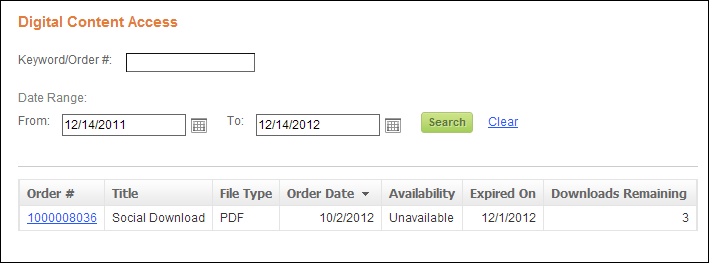
If the user clicks one of the order hyperlinks, the Order Summary page displays, as shown below. The page that opens is dependent on the setup of the Order Summary Page Url. For more information, see the “Configuring the Web Settings for the Digital Content Access Control” section.